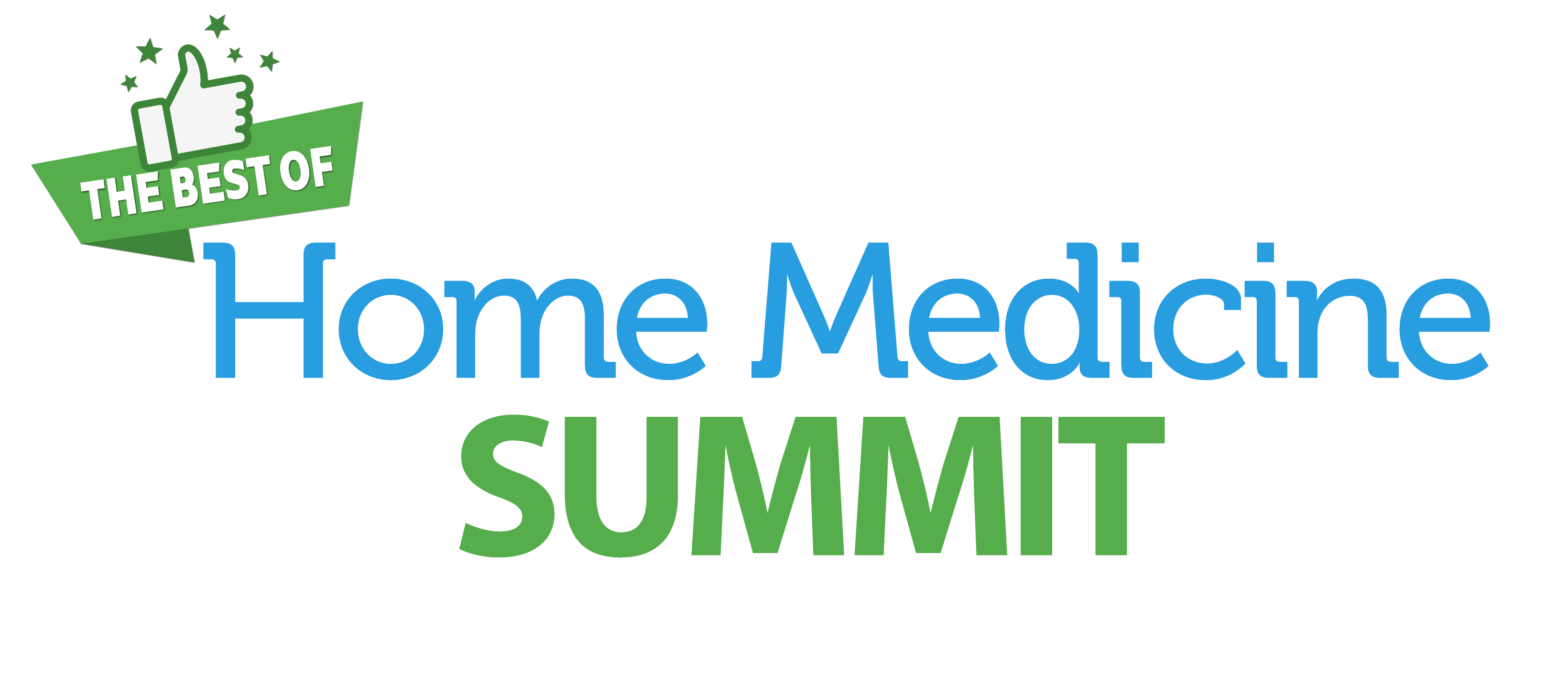Playback Troubleshooting
If you’re having trouble playing a video, this page has a short list of troubleshooting steps you should try.
Lots of things can cause playback issues, and we’ve found the most common issues are with the user’s computer or network, rather than the website they are attempting to view on.
Let’s check a few things to get you going!
Step 1. Check Your Internet Speed
Are you experiencing slow loading on videos? The most common cause of video playback issues is that your Internet connection speed is not fast enough to support video playback reliably. While we take many steps to optimize the playback experience for each viewer, there are some minimum requirements for a smooth playback experience.
Check your internet speed. If you’re not up-to-par, contact your Internet provider. If your speed is fine, let’s move to the next item.
Step 2. Clear Your Cache
It may seem silly, but it’s an amazing fix in a number of situations. Try clearing your browser’s cache and restarting your web browser.
- Google Chrome –> Clear Browsing Data or History –> Show Full History –> Clear Browsing Data…
- Safari Preferences –> Privacy —> Remove All Browsing Data
- Firefox History –> Clear recent history
- Internet Explorer Tools –> Internet Options –> Browsing History
Step 3. Reset Your Internet Connection
Try resetting your Internet modem and router and make sure you have a secure connection.
Step 4. Try a Different Browser
Sometimes different browsers can cause problems. If you’re using Firefox and your video doesn’t play, but things are hunky-dory in Chrome, it may point to other issues, such as an outdated Firefox browser, plugin conflict, or even something more serious like a virus.
Step 5. Network Issues
If you’ve tried the above steps and the video STILL isn’t playing, check with your network provider to make sure there aren’t any firewalls blocking streaming content. Some school campuses, office networks, and other institutions may reduce or block video streaming.